
Question: Do you ever use your Android while you are driving?
Be honest! You know you are not suppose to do it! You know the dangers of driving while distracted. Yet, we all do it. Whether it is making a ‘quick’ phone call, glancing down to ‘quickly’ read a text message we just received, or entering a destination into a GPS app, we often have our eyes on our Android and not the road while we are driving.
Luckily, the Android OS has many features and Apps that make using your Android hand held while on the road a little more safe. Things like speech-to-text, text-to-speech, and voice recording are a few of the things available. There are also a few other tips that you can use to be safe and productive while you are on the road. Read on …
Use Your Android Safely While You Drive
[wp_ad_camp_2]
Before we get started with the tips. A word of caution:.
Before you use your Android while you are driving it is wise to ask yourself, “Do I need to do this right now? Can it wait until I’m at a red light? Can it wait until I’m no longer driving? Should pull over first?” It helps to weigh the potential risk with whatever reward you hope to get by doing a potentially dangerous thing. So, like you’ve heard a million times, avoid messing with your Android while you are driving.
Okay, for those rare times you feel you have to use your Android while driving, let’s find ways to do it as safe as possible:
1. Prepare your Android before driving off
The first step sets you up to not have to fiddle to much with your phone if you need to use it once you are driving. If you need to enter a lock pattern or code to unlock your phone before you can use it you’ll want to avoid this step. If you have a USB charging cable connected in your car, you can keep your Android from turning off and locking by enabling the “Keep screen on while charging” feature.
From the Home screen’s main menu. Under Settings -> Applications -> Development check the box next to ‘Stay Awake’.
Another option would be to use an App like ScreenOn, by K. Polychronis, that can also keep your hand held on when charging or running certain apps.
Next make sure you have your Bluetooth head set close at hand or on your ear, so you won’t have to go digging for it while in motion. If you are old school, like me, and still use a corded headset, have it plugged in and ready to use if a call comes in. Or, you could of course opt to use the speaker phone.
One last thing for this tip. If you do not have a car mount for your Android, it is a good idea to get one.
2. Use the Car Panel App for most functions

If you have an HTC phone use the Car Panel App. It’s an App with six easy to see options that are useful while driving. Most useful are Navigation, Voice Search, View Map, and Make a Call. Footprints? Not sure why I need to use it while am driving.
The Voice Search is the killer App of the bunch. You can find this as a stand alone App on your Android. After launching Voice Seaerch you can say things like “Call Robert at home”, “Text Shavana what time are you leaving?”. You can say pretty much anything you want to do on your phone using your voice.
You may find that it takes more than one try to get the right contact for instance. But, it sure is many times better than looking at you phone and typing a person’s name in the search box while driving! For an idea on what is possible with Voice Search you can tap the help button or watch this video from GoogleMobile:
3. Don’t try to read a text message while driving. Let your Android read it for you.
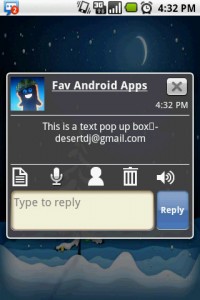
While the Voice Search mentioned above allows you to speak a text message. There is a way to have your Android read a received text message to you. Get a hold of the Handcent text messaging App from the Market and set it up as your default SMS application. In the settings on the default Messages App uncheck ‘Auto-retrieve’, ‘Received notification’ and ‘Send notification’.
In Handcent’s settings under ‘Notification settings’ make sure the ‘Enable popup’ is checked. Now when a text is received, it will automatically pop-up onto your screen. Simply press the speaker above the reply button to have the message read aloud to you. To reply click the micophone and speak you response and press the Reply button.
4. Use the Voice Recorder to take notes while on the phone
When you find yourself on a phone call and need to take down some information. Be it a phone number, an address, or any other kind of information, it is difficult, not to mention dangerous, to write it down if you on the highway doing 60 mph. You could have the person email or text you the information or you could record them and/or yourself speaking it. Just launch the Voice Recorder App that comes with your Android. Press the record button and then have the person say the information you need to remember. Then, when you reach your destination you can replay the recording and use the information or put it in the appropriate place.
5. Use swipe gestures when listen to music or audio books
My last tip is to avoid looking down when you want to pause/play a song or audio book while driving. I use Mortplayer Audio Book player and Mortplayer Music player while I’m driving. Both Apps have swipe gestures that allow you to control some of the basic functionality without having to take your eyes off the road. If you want to pause what is playing, simple swipe your finger down on the screen. To resume swipe down again. Want to go to the next track? Swipe to the right. The previous track? Swipe to the left. Audible’s Audio Book player also has the ability to use a swipe gesture mode.
Well, there you have it. The five things I do when I need to use my Android while I’m driving. Again, this bears repeating. Safe driving requires a large amount of focused attention to the task of driving. Avoid distractions at all cost while you are driving. If you feel you have to use your Android while driving make sure you do it as safely as possible.
Keep your eyes on the road!
Terry.
Let me know what you think. Do you have any other suggestions or thoughts about using your Android while driving? Leave a comment below
Safey should be Safely
Good catch. Corrected. Thanks.
because im using my android to open my fb..i crush the infront car…:'(
Ouch,
I hope you, your car, and your Android are okay.
Hopefully it will not happen again.
Terry